How to create modern morph animated slides in PowerPoint
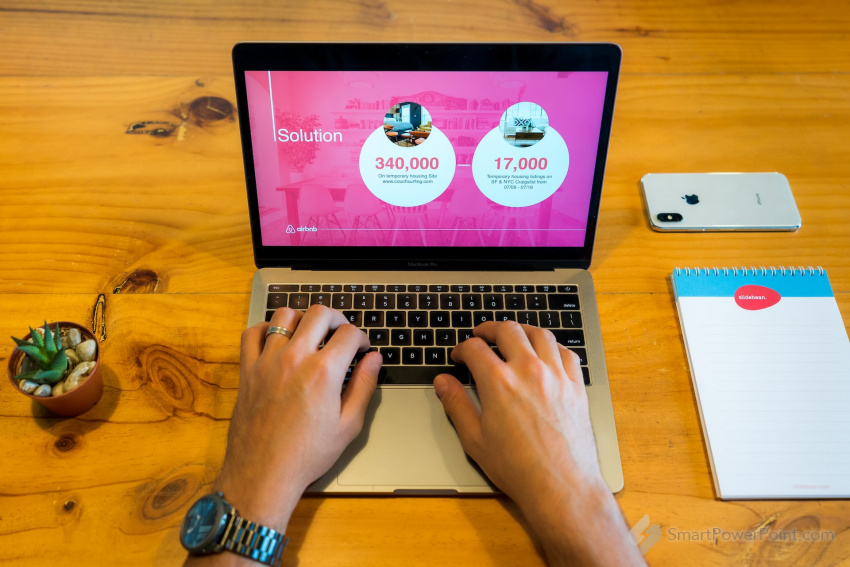
To create modern morph animated slides in PowerPoint:
- Select the two slides that you want to morph between.
- On the Transitions tab, in the Transitions group, select the Morph transition.
- In Normal View, select the objects that you want to animate and group them (right-click, then choose Group).
- Repeat the process for any additional groups of objects that you want to animate.
- To preview the animation, click the Preview button in the Transitions group.
- Adjust the timing, direction, and other options of the animation as desired using the options on the Transitions tab.
- Repeat the process for any additional slides that you want to morph.
Share this article with your friends: