How to use Google Slides
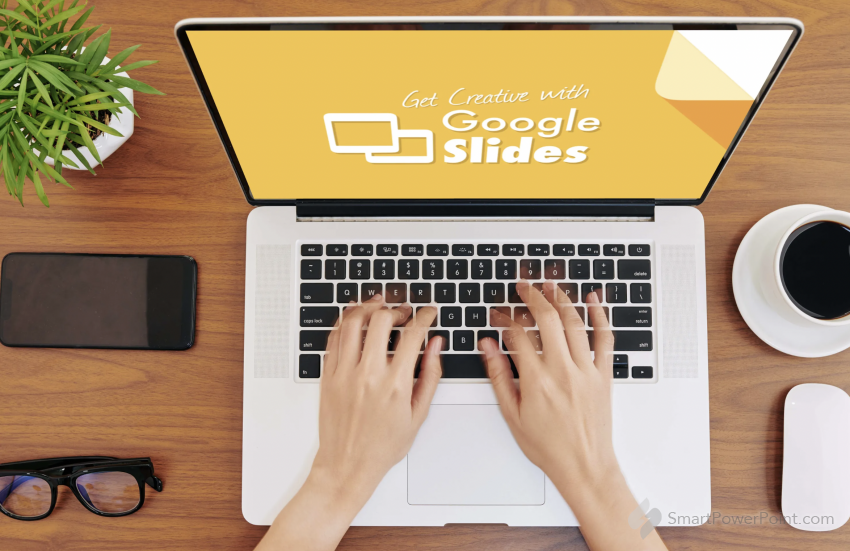
Google Slides is a free online presentation tool offered by Google. It is easy to use and can be accessed from any device with internet access. Here are the steps to get started with Google Slides:
- Sign in to your Google account at https://www.google.com/slides/about/. If you do not have a Google account, you can create one for free.
- Once you are signed in, click on the "Start a new presentation" button, or open an existing presentation from your Google Drive.
- To add a new slide, click on the "New Slide" button in the toolbar on the top of the screen, or press "Ctrl" + "M" on your keyboard.
- To add text, click on the "Text box" button in the toolbar and drag the cursor to draw a text box on the slide. Then, type in your text.
- To add images or videos, click on the "Insert" button in the toolbar and choose the type of content you want to add. You can insert images, videos, shapes, charts, tables, and more.
- To format the text, use the formatting options in the toolbar. You can change the font, size, color, alignment, and more.
- To add animations and transitions, click on the "Transition" button in the toolbar and choose the animation or transition you want to use.
- To present your slide, click on the "Present" button in the top right corner of the screen. You can also download your presentation as a PowerPoint, PDF, or other file format.
- To collaborate with others on your presentation, click on the "Share" button in the top right corner of the screen and enter the email addresses of the people you want to collaborate with. You can choose the level of access you want to give them, such as editing or commenting.
Share this article with your friends: