
General advice on choosing colors for your PowerPoint presentations
When choosing colors for your presentation, consider your audience, your topic, and the overall mood or tone you want to convey. Here are some general tips to keep in mind.

When choosing colors for your presentation, consider your audience, your topic, and the overall mood or tone you want to convey. Here are some general tips to keep in mind.
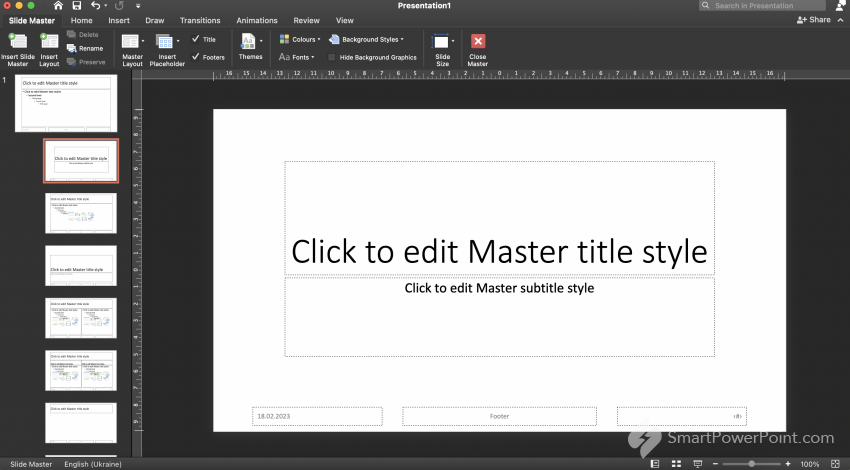
The slide master in PowerPoint is a feature that allows you to control the overall look and feel of your presentation. It is a template that governs the design and layout of all slides in your presentation, including the fonts, colors, backgrounds, and placeholders for text, graphics, and other
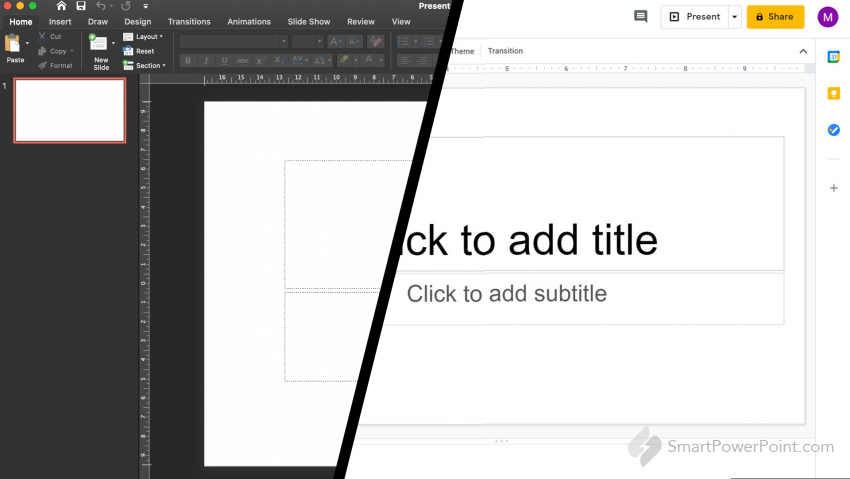
Both PowerPoint and Google Slides are effective presentation tools, but they have some key differences in terms of cost, accessibility, collaboration, features, and compatibility.
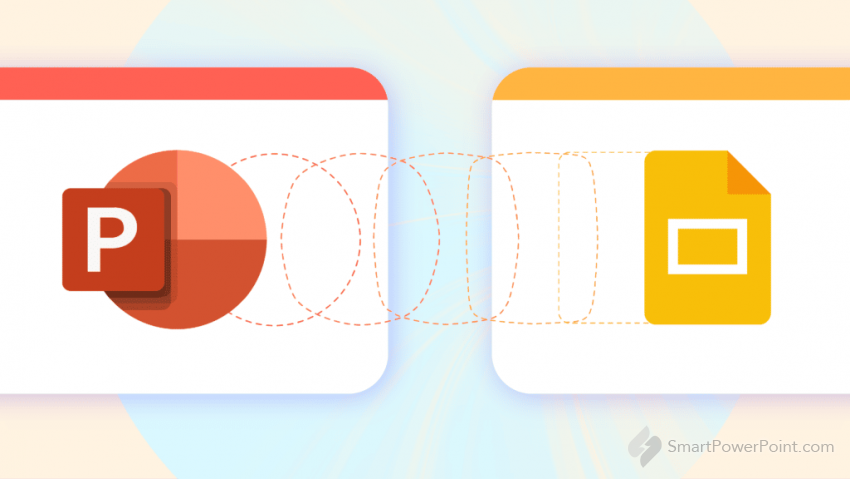
It's important to note that not all PowerPoint features may be fully compatible with Google Slides. So, you may need to make some adjustments to your presentation after importing it to ensure that everything looks and works as intended.
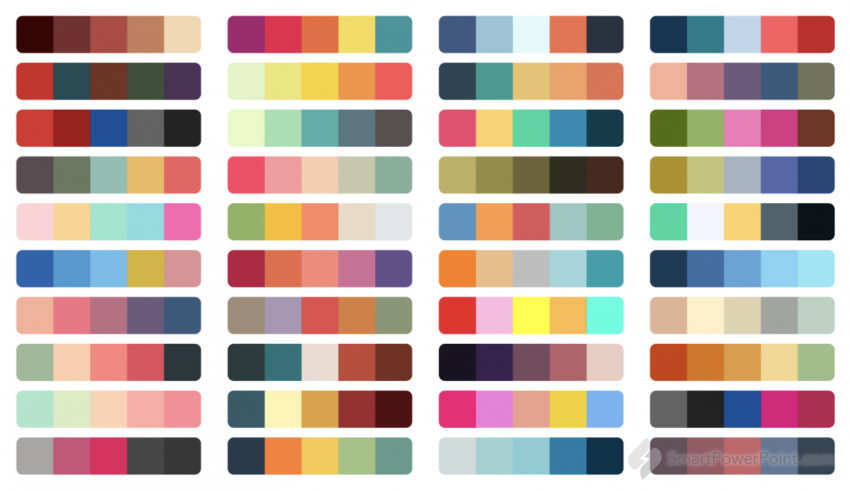
When there are a lot of slides in a presentation and there are a lot of objects on the slides, it will take a lot of time to manually change the colors of all objects. But in fact, it can be done much easier and faster. With this guide, you can easily change the entire color palette of objects on

It is important to use correct colors and fonts in PowerPoint because: Brand consistency: Using consistent colors and fonts helps to reinforce your brand identity and create a professional and polished look. Clarity and readability: Proper color contrast and font selection can make your content

To add animation to an Excel chart in PowerPoint: Copy the chart from Excel and paste it into PowerPoint. Select the chart and go to the Animations tab in the PowerPoint ribbon. Choose an animation effect from the list of available options. To further customize the animation, use the options on the
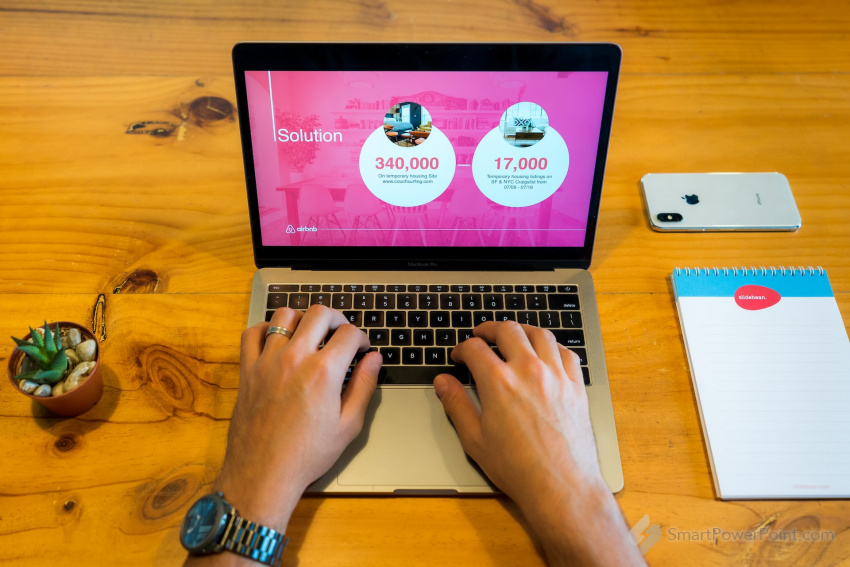
To create modern morph animated slides in PowerPoint: Select the two slides that you want to morph between. On the Transitions tab, in the Transitions group, select the Morph transition. In Normal View, select the objects that you want to animate and group them (right-click, then choose Group).

Start with a clear and concise message: Identify the main message or idea you want to convey to your audience and ensure that each slide supports this message. Choose a consistent design: Select a color scheme and font style that reflects your brand and creates a cohesive look throughout the
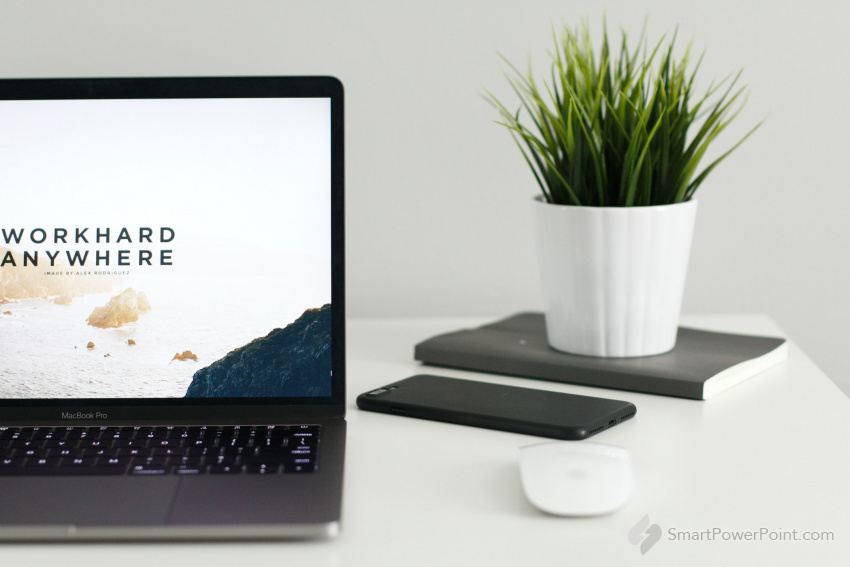
To create professional PowerPoint presentation slides: Start with a clear and concise message: Identify the main message or idea you want to convey to your audience and ensure that each slide supports this message. Choose a consistent design: Select a color scheme and font style that reflects your

To add an object to a PowerPoint presentation, follow these steps: Open the PowerPoint presentation. Select the slide where you want to insert the object. Go to the "Insert" tab in the ribbon. Click on the object type you want to insert, such as "Shape," "Chart," "SmartArt," or "Table." Choose the
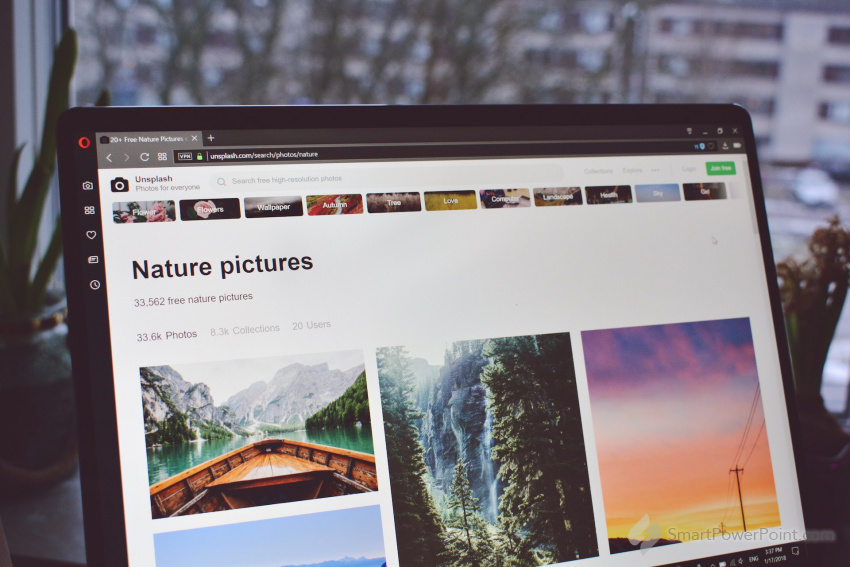
To add a figure to a PowerPoint presentation, follow these steps: Open the PowerPoint presentation. Select the slide where you want to insert the figure. Go to the "Insert" tab in the ribbon. Click on the "Picture" option to insert a picture file from your computer. Alternatively, you can click on